
.
-as of [19 SEPTEMBER 2024]–
.
.
*FILEPATH* —>
‘/Users/joga/Library/CloudStorage/GoogleDrive-josephjgatti@gmail.com/My Drive/[HANDBOOX]/-FILM EDITING-/-APPS-/-macOS APPS-/-PREMIERE PRO-/-PANELS-/-SOURCE MONITOR-/-SOURCE MONITOR- (1).pdf’
.
-NAVIGATE TO [SOURCE MONITOR]-
.
*keyboard shortcut* –>
@
.
.
-SHOW/HIDE [TRANSPORT CONTROLS]-
-CUSTOMIZE [TRANSPORT CONTROLS]-
.
*CHOOSE A [CLIP/SEQUENCE]* —>

.
*THE CURRENTLY OPEN [CLIP/SEQUENCE] WILL HAVE A [CHECKMARK] TO THE LEFT OF ITS NAME*
.
*COMMANDS* —>
-MARK [START/END POINTS] FOR A [CLIP/SEQUENCE]-
-MARK VIDEO/AUDIO [START/END POINTS] FOR A [CLIP/SEQUENCE]-
.
.
-CHANGE [CLIP SPEED/DURATION]-
.
-ENABLE “HIGH QUALITY PLAYBACK”-
-SHOW/HIDE [DROPPED FRAME INDICATOR]-
-SHOW/HIDE [TIME RULER NUMBERS]-
-SHOW/HIDE [TRANSPARENCY GRID]-
.
.
-[FAST/SLOW FORWARD/BACKWARD]-
.
.
-MOVE [PLAYHEAD] TO [BEGINNING/END] OF [CLIP/SEQUENCE]-
-MOVE [PLAYHEAD] TO VIDEO/AUDIO [START/END POINTS] FOR A [CLIP]-
-MOVE [PLAYHEAD] TO [IN/OUT POINT]-
-MOVE [PLAYHEAD] TO SPECIFIC [TIMELINE FRAME]-
-KEEP [PLAYHEAD] VISIBLE DURING [PLAYBACK]-
-NAVIGATE TO [PREVIOUS/NEXT FRAME]-
.
-DISPLAY ANOTHER OPENED [CLIP/SEQUENCE]-
.
-ADD [MARKER] TO [CLIP/SEQUENCE]-
-ADD [FLASH CUE MARKER] TO [CLIP/SEQUENCE]-
-ADD [CHAPTER MARKER] TO [CLIP/SEQUENCE]-
-JUMP TO [PREVIOUS/NEXT MARKER]-
-DELETE [MARKER] FROM [CLIP/SEQUENCE]-
-DELETE ALL [MARKERS] FROM [CLIPS/SEQUENCES]-
.
-INSERT [CLIP] INTO [TIMELINE]-
-OVERWRITE [CLIP] INTO [TIMELINE]-
.
*DRAG UN-LINKED [VIDEO/AUDIO TRACK] INTO [TIMELINE]*
.
.
*drag multiple clips from ‘project panel’ to ‘source monitor’* –>
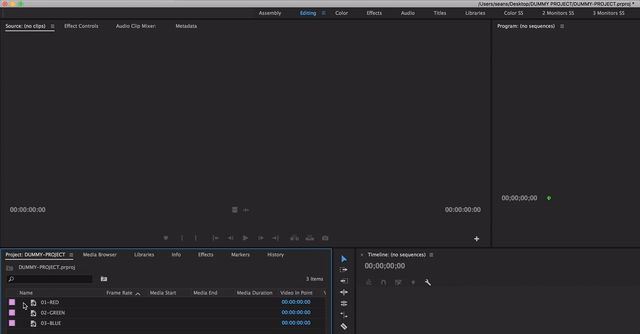
.
*to maximize efficiency, create ‘bins’ in the ‘project panel’ when preparing to drag/drog files from ‘project panel’ to ‘source monitor’*
.
*to create a new ‘bin’, click the ‘new bin button’ in the ‘project panel’*
.
*double-click a clip to preview it in ‘source monitor’*
.
*to import ‘media files’, select them + ‘right-click’ on them to choose import*
.
*’bins’ allow you to organize your clips in the same way that you might organize ‘files’ in ‘folders’ on your ‘computer’*
.
*if you want to move all items (in the folder) in the ‘project panel’ to the ‘source monitor’….
(open the ‘project panel’ and hit [COMMAND] + [a] to “select all”)
*hit [SHIFT] + [o] to move all items to the ‘source monitor’*
.
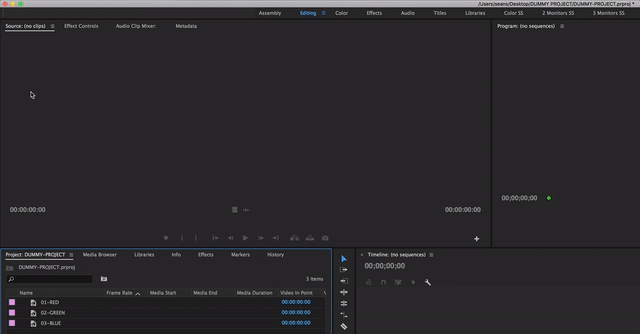
.

.
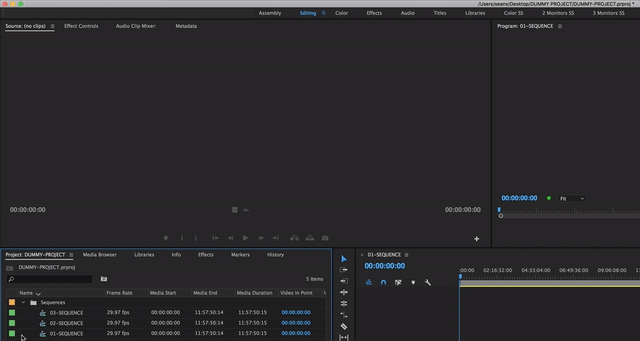
.
.

.

.

.

.

.

.

.

.

.

.

.

.

.

.

.

.

.

.

.

.

.
*DEFAULT BOTTOM ROW* –>
*11 BUTTONS*

.
.
*for a complete list of ‘buttons’, click the ‘plus sign’ in bottom right corner of ‘source monitor panel’*

.

.
.
*23 BUTTONS*
1

.
2

.
3

.
4

.
5

.
6

.
7

.
8

.
9

.
10

.
11

.
12

.
13

.
14

.
15

.
16

.
17

.
18

.
19

.
20

.
21

.
22

.
23

.
*WORKING WITH MULTIPLE CLIPS IN THE ‘SOURCE MONITOR’*
(“PREMIERE BRO” LINK)
.
(USE MARKER BUTTONS TO SET BEGINNING AND END OF CLIP)
(RIGHT-CLICK TO TRIM BEGINNING + END OF CLIP)
(TO BRING THE VIDEO DOWN TO THE TWO MARKERS)
(USE FRAME BUTTONS TO LEFT AND RIGHT OF “PLAY” BUTTON FOR AN EXACT TRIM)
(THEN DRAG CLIP FROM “SOURCE MONITOR” TO “SEQUENCE”)
(go to “effects control” tab on top to control effects settings for the clip)
(click on “invert” box under “find edges”)
(to make dark background / light foreground)
(click on “blend with original” dropdown menu)
(to control strength of effect with original image)
(0 – 100 scale)
(or drag on hot text back and forth)
(or click in box and use up/down arrow keys for more precise editing)
(click on the “fx” box next to each effect to turn effect on/off)
(to delete effect, just select it and hit “delete” key)
.
.
*👨🔬🕵️♀️🙇♀️*SKETCHES*🙇♂️👩🔬🕵️♂️*
.
.
👈👈👈☜*-THE 25 APP PANELS-* ☞ 👉👉👉
.
.
💕💝💖💓🖤💙🖤💙🖤💙🖤❤️💚💛🧡❣️💞💔💘❣️🧡💛💚❤️🖤💜🖤💙🖤💙🖤💗💖💝💘
.
.
*🌈✨ *TABLE OF CONTENTS* ✨🌷*
.
.
🔥🔥🔥🔥🔥🔥*we won the war* 🔥🔥🔥🔥🔥🔥
